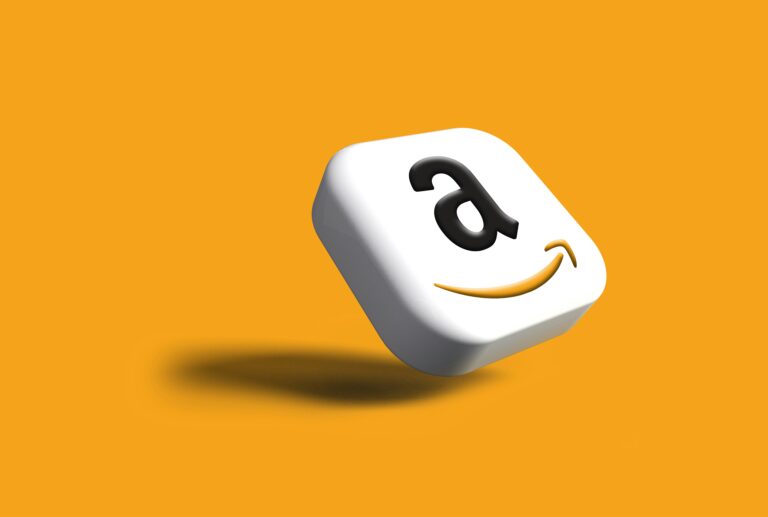Introduction
Netflix is one of the most popular streaming services in the world, but there may come a time when you decide to cancel your subscription — whether you’re not using it enough, trying to save money, or switching to another platform.
The good news? Canceling Netflix is simple, but only if you do it the right way. In this guide, we’ll show you exactly how to cancel Netflix based on how you subscribed — through their website, mobile app, iTunes, Google Play, or your TV provider.
Key Highlights
You can cancel your Netflix subscription at any time, and one of the best things about Netflix is that there are no cancellation fees or penalties. This makes it very user-friendly compared to many other streaming platforms or subscription services. Whether you’re taking a break from binge-watching, trying to save some money, or just not using the service as much anymore, Netflix makes the cancellation process smooth and flexible. The platform believes in letting users come and go freely, which is why it doesn’t tie you into long-term contracts or complicated terms.
When you cancel Netflix, your account doesn’t disappear instantly. Instead, it remains active and fully usable until the end of your current billing cycle. For example, if your next payment is due on the 30th of the month and you cancel on the 10th, you can still watch all your favorite shows and movies for the next 20 days, until the 30th. After that, your account will automatically become inactive, and you won’t be billed again unless you choose to resubscribe. This feature is especially helpful for people who may want to wrap up a series, finish a movie list, or simply enjoy the remainder of what they’ve paid for before officially saying goodbye. It’s also a great way to make sure you’re not wasting any part of the subscription you’ve already paid for.
Netflix also makes it easy to restart your membership whenever you want. If you decide to come back — whether it’s a week later, a month later, or even years later — your account history, profiles, viewing preferences, and watchlists are typically saved for 10 months. That means when you log in again, everything is still there just as you left it. All you need to do is log into your old account using your email and password, click on “Restart Membership,” and add a payment method if needed. Within minutes, you’ll be streaming again.
However, there’s one very important thing to keep in mind when it comes to cancellation: you need to cancel your Netflix subscription from the same platform you originally signed up through. Netflix allows people to sign up not only via its own website but also through third-party billing systems like Apple (App Store), Google Play (Android/Google TV), and even TV or internet service providers such as Xfinity, Rogers, or T-Mobile. If you signed up using your iPhone or iPad, your billing is managed by Apple. That means going to Netflix.com won’t help you cancel — you’ll have to cancel the subscription through your Apple ID settings on your device. The same applies if you signed up via the Google Play Store or a TV provider. Netflix itself cannot cancel these subscriptions for you; it simply doesn’t have access to your payment info in those cases. This step is often overlooked by users, which can lead to ongoing charges even after they’ve tried canceling through the wrong platform. So, make sure you double-check how you originally subscribed, then use the correct method to cancel. If you’re unsure, you can always check your Netflix account page under “Billing details” to see who’s handling your payments.
Let’s say you subscribed directly through Netflix.com using your credit or debit card. In that case, canceling is super easy. Just log in to your Netflix account from any browser, go to the upper-right corner where your profile icon is, and click “Account.” Once you’re on your account page, you’ll see a button labeled “Cancel Membership.” Click it, and you’ll be guided through a few short confirmation steps. Netflix might ask if you’re sure you want to cancel or offer a chance to downgrade instead of canceling completely. If you’re firm on leaving, simply follow the prompts and confirm. Netflix will immediately stop any future billing, and your account will remain active until the end of your current billing period. Once your account becomes inactive, you won’t be charged again unless you manually restart the membership.
If you signed up through Apple’s App Store, you’ll need to use your iPhone or iPad to cancel. Open the Settings app, tap your name at the top, then tap “Subscriptions.” You’ll see a list of all your active and expired subscriptions. Tap on “Netflix,” then tap “Cancel Subscription.” This will stop Apple from billing you again for Netflix. Similarly, if you signed up using the Google Play Store, open the Play Store app, tap your profile icon, then go to “Payments & subscriptions” > “Subscriptions.” Find Netflix in the list, then select “Cancel Subscription.”
Users who subscribed via TV or internet providers (like Comcast/Xfinity, T-Mobile, or Sky) may need to contact their provider directly or log into their provider’s online account system. The cancellation process and refund policies vary by provider. In most cases, logging into your Netflix account will show a note like: “Your subscription is billed through [Provider Name].” This lets you know you can’t cancel on Netflix.com — you have to go through the provider.
It’s also worth noting that if you cancel your Netflix subscription but still want to keep it for someone else in your household, Netflix allows you to switch between different plans rather than cancel entirely. You could downgrade from the Premium plan (4 screens, Ultra HD) to the Standard (2 screens) or even the Basic with ads plan to save money while keeping access. If you’re canceling because of budget reasons, this can be a great middle option.
Another benefit of Netflix’s system is that it doesn’t require you to return any hardware or go through long customer support calls to cancel. There are no chat windows to open, no emails to send, and no pressure to stay. The process is designed to be user-first and flexible, which is one reason why many users return after canceling. Netflix understands that people’s needs change and gives you full control without making it a hassle.
To make sure your cancellation goes through properly, always wait for the confirmation email. This is sent to your registered email address and serves as proof that your account has been successfully canceled. Keep that email saved just in case you need to refer back to it later. If you don’t receive an email, double-check your spam or promotions folders. If still nothing appears, it’s a good idea to revisit your Netflix account settings and ensure that the cancellation was properly completed.
You can cancel Netflix at any time — there are no cancellation fees.
You have the freedom to cancel your Netflix subscription whenever you want — no strings attached. Netflix doesn’t lock you into contracts or charge any cancellation fees, which means you’re in full control of your membership. Whether you’ve just finished your favorite series or are taking a break from streaming, you can stop the service at any time without worrying about hidden costs. Once canceled, your account will remain active until the end of your current billing cycle, so you can continue watching until that date.
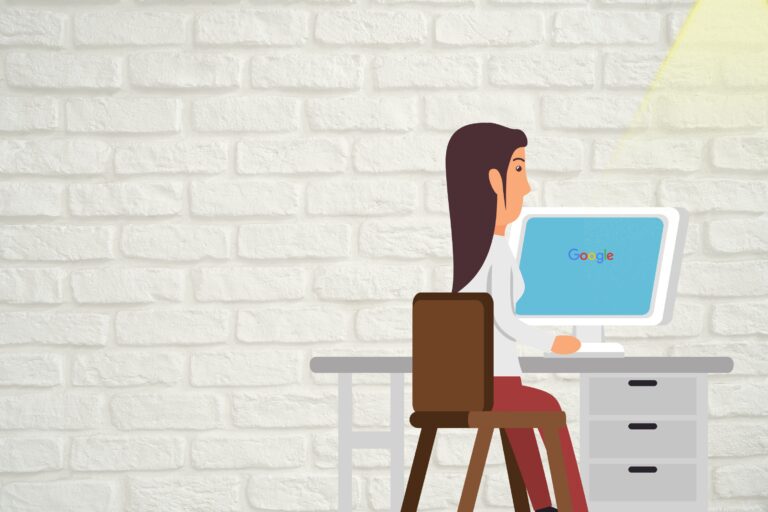
Your account will stay active until the end of your current billing cycle.
When you cancel your Netflix subscription, your account doesn’t shut down immediately. Instead, it will remain active until the end of your current billing cycle. That means if you’ve already paid for the month, you can continue watching shows and movies until that period ends. You won’t be charged again after that, and there’s no need to cancel twice. It’s a smart way to make the most of what you’ve already paid for while ensuring no future charges hit your account.
Make sure you cancel from the same platform you used to sign up (e.g., Apple, Google, Netflix website, etc.).
It’s important to cancel your Netflix subscription from the same platform where you originally signed up. For example, if you subscribed through the Netflix website, you need to cancel directly from your Netflix account. But if you signed up using a third-party service like Apple (iTunes), Google Play, or through a TV or mobile provider (like T-Mobile or Xfinity), the cancellation must be done through that same service. Trying to cancel from the wrong platform can cause confusion or delays, and you may continue to get charged. So always double-check where you subscribed to avoid any unwanted payments.
Canceling Netflix via Website (Most Common Method)
If you signed up for Netflix using your credit/debit card directly on their website, follow these steps:
Instructions:
Go to www.netflix.com in your browser.
Log in to your account.
Click your profile icon (top right corner)
Select “Account” from the dropdown menu.
Under Membership & Billing, click “Cancel Membership”
Confirm cancellation when prompted.
Done! Your subscription will not renew after the current billing period ends.
How to Cancel Netflix on Android (If billed via Google Play)
If you subscribed through your Android device via Google Play, cancel like this:
Instructions:
Open the Google Play Store
Tap your profile icon (top right corner)
Tap Payments & Subscriptions > Subscriptions
Find and tap Netflix
Tap Cancel Subscription
Confirm your choice
You will receive a confirmation email from Google.
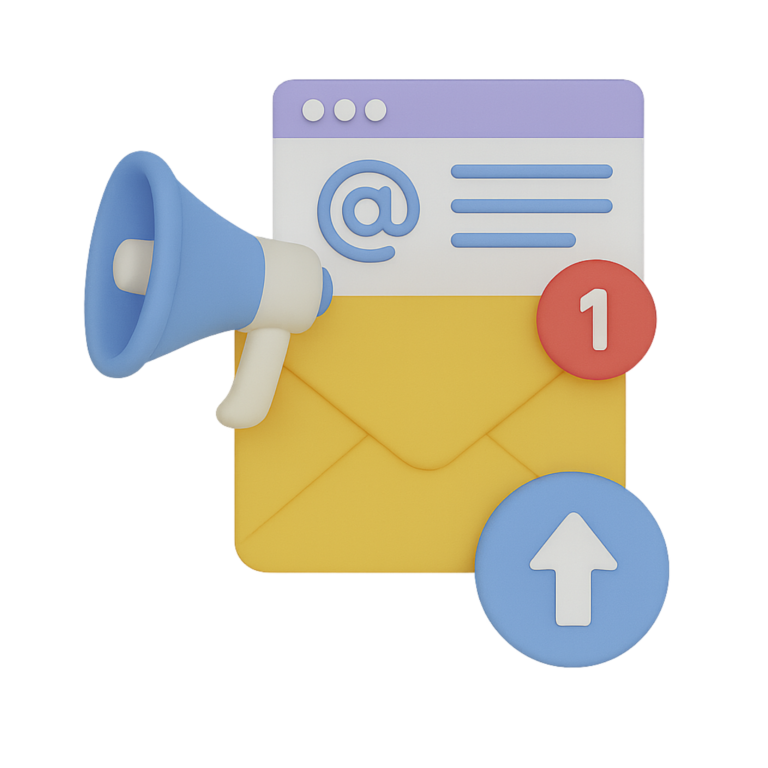
How to Cancel Netflix on iPhone/iPad (If Billed via Apple)
If your Netflix billing goes through Apple:
Instructions:
Open the Settings app
Tap your Apple ID name at the top
Tap Subscriptions
Find and select Netflix
Tap Cancel Subscription
Confirm when asked
Your Netflix access will remain until the billing cycle ends.
Canceling Netflix from TV Providers (e.g., Xfinity, T-Mobile)
If you subscribed through a cable or mobile provider:
- Xfinity/Comcast:
Go to xfinity.com or use your remote
Visit your subscriptions
Find Netflix > Click Unsubscribe or Cancel
- T-Mobile Netflix On Us:
Log in to your T-Mobile account
Navigate to Add-ons & Apps
Look for Netflix > Select Manage
Choose Remove Netflix
Tip:
If you’re not sure how you signed up, visit www.netflix.com/account — it will show your billing method.
What Happens After You Cancel?
Your account stays active until the end of your current billing cycle.
You will not be charged again unless you restart your membership.
Netflix saves your profile and watch history for 10 months after cancellation, in case you return.
Can You Get a Refund from Netflix?
Netflix has a no-refund policy, but in some cases (especially billing errors), they may make an exception.
How to request a refund:
Go to: https://help.netflix.com/en
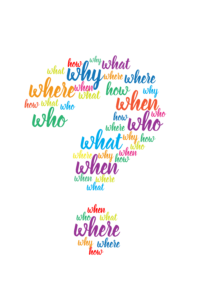
Click Start Live Chat or call their customer service
Explain the issue (e.g., accidental renewal, double billing)
Example Message:
If you’ve ever found a Netflix charge on your card that you didn’t expect, you’re not alone. Many people accidentally let their Netflix subscription renew, especially after a free trial or during a month when they weren’t using the account. In that case, it’s reasonable to want your money back — and while Netflix doesn’t have a strict refund policy for valid charges, you can still try to request one. A polite and clear message like, “Hi, I was charged on [date] but I didn’t mean to renew my Netflix subscription. I’d like to request a refund if possible,” is often the best place to start.
Netflix is one of the world’s largest streaming platforms with millions of users, and while they offer a user-friendly experience overall, refunds are not guaranteed. According to their Terms of Use, all charges are non-refundable, and there are no credits or refunds for partially used periods or unused accounts. This means that once your card is charged — whether monthly or annually — the payment is considered final. However, this doesn’t mean you shouldn’t try. In fact, many users have shared their experiences online where they were able to get a refund — especially if they contacted Netflix quickly after the charge, remained polite, and explained the situation clearly.
Let’s say you were charged $15.49 for your monthly plan, but you hadn’t watched anything in the last 30 days, or maybe you forgot to cancel the free trial, or your child reactivated the subscription without your knowledge. These are valid situations where you can make a reasonable case for a refund. Start by logging into your Netflix account and visiting the Help Center or Contact Us page. From there, you can either use live chat or request a callback. When you reach a customer service representative, keep your message short and respectful. For example, say:
“Hi, I was charged on June 1st, but I didn’t realize my subscription had renewed. I haven’t used the service since it was reactivated. I’d really appreciate it if you could consider issuing a refund.”
What happens next depends on a few factors. If you haven’t streamed any content since the billing date and your payment is recent (within the last 7 days), your chances of getting a refund go up. Netflix can sometimes offer a courtesy refund in these situations — not because they have to, but to maintain customer goodwill. If your request is denied at first, you can still ask again politely or escalate to a supervisor by saying something like, “I understand your policy, but I would really appreciate it if this request could be reviewed again. I haven’t used the account and didn’t intend to renew.” Persistence helps, as long as you remain polite.
However, if you have used the service — even just streaming one episode or movie — it’s much harder to get a refund. Netflix’s system records all streaming activity, and once the service has been used, they generally consider the payment as earned. Still, it’s not impossible. Some customers have reported success in getting partial refunds or account credits if they cancel shortly after watching. Others were offered to keep the current month and set their account not to renew next month. So, while Netflix usually does not refund if the charge was valid and the service was used, it truly never hurts to ask — especially if this is your first time making such a request.
There are a few important things to remember while requesting a refund. First, always use the email linked to your Netflix account when contacting support — this speeds up the process. Second, act quickly. The sooner you notice the charge and contact them, the better your chances. If you wait several days or weeks, it becomes harder to justify that you didn’t intend to renew. Third, take screenshots of your account activity or your bank statement showing the charge — while not always necessary, this can be helpful if the representative asks for proof.
If Netflix still denies your refund and you believe you deserve one, your last resort is to contact your bank or card issuer and dispute the charge. Most banks allow you to file a dispute online or over the phone. They will ask you about the reason — for example, “Unauthorized charge,” or “Unwanted subscription renewal.” Be honest: if you had a free trial that renewed and you forgot to cancel, explain that. Some banks issue a temporary credit and investigate the charge with the merchant. If Netflix doesn’t respond or fails to prove the charge was authorized, your bank may refund you. However, be careful with this step — disputing too many charges could affect your relationship with Netflix or lead to account suspension.
To avoid this situation in the future, consider setting a reminder before your billing date, or better yet, cancel the membership right after you renew if you don’t want to keep it the next month. Netflix will allow you to use the service until the end of the paid period even after you cancel, so you won’t lose access immediately. Also, consider removing your saved payment method if you’re not planning to use the service for a long time. You can also use virtual cards or prepaid cards for subscriptions, so even if you forget, your main card won’t be charged.
Avoid Future Charges – Pro Tips
Delete your payment method (optional): After cancellation, remove your card from Google Play or Apple to avoid reactivation by accident.
Use calendar reminders: If you’re trying a free trial in the future, set a reminder 2 days before it ends.
Track subscriptions with apps: Use services like Rocket Money or Trim to find and cancel unused subscriptions.
Check your email: Netflix always sends confirmation of cancellation — keep it as proof.
Final Thoughts
Canceling Netflix is quick and easy when you follow the right steps. Whether you’re taking a break or moving to another service, always make sure to cancel from the same place you signed up.
If you’re unsure, your Netflix account page will guide you by showing your current billing method.
At Cancel My Bill, we’re here to help you stay in control of your money. Follow our simple cancel guides and avoid being charged for things you don’t use.
Recap:
How to Cancel Netflix (By Platform)
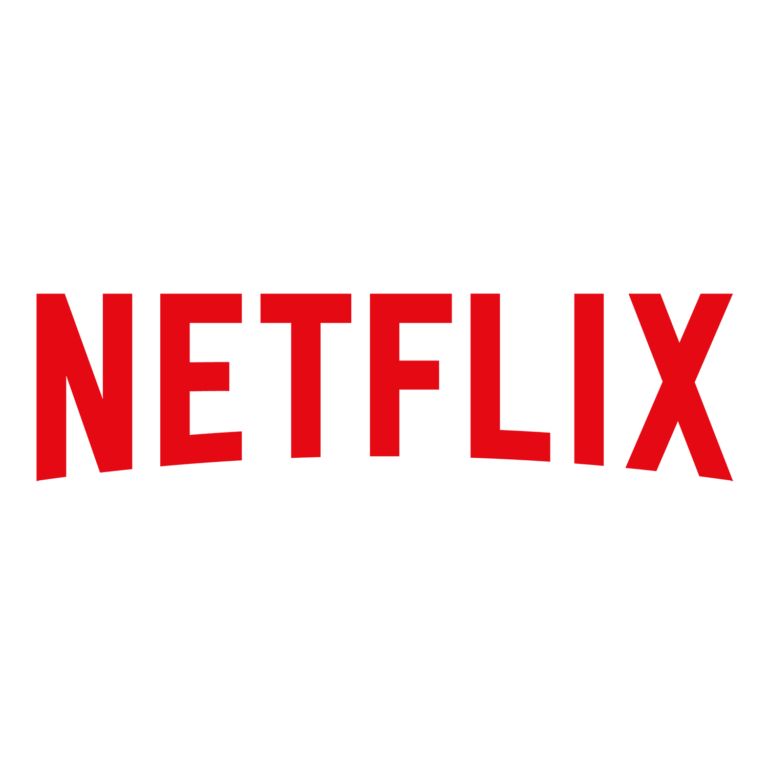
Platform How to Cancel
Netflix Website Account > Cancel Membership
Google Play (Android) Play Store > Subscriptions > Cancel Netflix
Apple (iPhone/iPad) Settings > Subscriptions > Cancel Netflix
Xfinity / Cable Provider Provider Account > Subscriptions > Cancel
T-Mobile / Mobile Carrier T-Mobile Account > Add-ons > Remove Netflix
In Conclusion:
Canceling your Netflix subscription is one of the most straightforward and user-friendly processes in the streaming world. Unlike many companies that make it hard to unsubscribe, Netflix provides a clean and easy way to stop your membership — no phone calls, no long emails, no hidden buttons. Everything is available online, just a few clicks away. That simplicity is part of what makes Netflix such a trusted platform: even when you’re leaving, they respect your time and your decision.
One of the best parts about canceling Netflix is that there are no cancellation fees or penalties. You don’t have to worry about losing money just because you decided to take a break. If you’re in the middle of a billing cycle, you’ll continue to have access to all your favorite movies and shows until your cycle ends — even if you cancel today. That means you’re still free to watch anything you like for the remainder of your subscription period. You’re getting what you paid for, and Netflix doesn’t cut you off immediately like some other platforms might.
Another reassuring point is that your account remains active even after cancellation. Your viewing history, watchlist (My List), and personalized recommendations are saved for up to 10 months after you cancel. So if you return to Netflix later, everything will be just the way you left it — no need to rebuild your account from scratch. That’s especially useful for people who just want a break from subscription costs or plan to come back when a new season of their favorite show is released.
But what’s most important is making sure you cancel the right way, depending on where you originally signed up. Many people create their Netflix account directly through the Netflix website, but others subscribe via third-party platforms — like Apple (iTunes), Google Play, Amazon, or even their TV or internet provider. Each of these platforms has its own billing system. That means if you try to cancel through Netflix, but your payments go through Apple, the cancellation won’t go through. This can be frustrating — you think you’ve canceled, but you still get billed. To avoid this, it’s crucial to take a moment and check your billing source before you cancel.
Here’s how to know who bills you: go to your Netflix account settings, and under Membership & Billing, you’ll find who handles your payments. If it says Netflix, great — you can cancel right there. But if it says Apple, Google, or another service provider, you’ll need to cancel through their app or platform instead. Don’t worry — even these third-party cancellations are relatively simple once you know where to look. Most of them have a clear “Subscriptions” section in their settings or app store account area, where you can manage and cancel ongoing subscriptions.
After canceling, be sure to confirm the cancellation by reviewing your account status. Netflix will display a message that says something like “Your membership will be canceled at the end of your billing period.” This is your confirmation on-screen. But you should also check your email inbox for a cancellation confirmation message from Netflix. That email is your official proof that your membership has been successfully ended. If you don’t see it, check your spam or junk folder just in case. And if you still don’t find it, log back into Netflix and double-check that the cancellation went through. This is an important step — skipping it could mean you end up getting charged again, even after you thought you canceled.
And remember, Netflix doesn’t lock you out forever. You’re always free to return. Whether it’s next week or next year, you can restart your membership anytime by logging back in and choosing a plan. You don’t even need to create a new account — just sign in with your existing email and password, pick a plan, and you’re back. Your profile, watch history, and recommendations will still be there if you return within about 10 months. That makes it incredibly easy to pause your membership when times are tight or you simply want a break — and then jump back in when there’s something you want to watch.
So whether you’re leaving temporarily or permanently, the cancellation process puts you in full control, which is exactly how every subscription should work. In a world where many companies hide their cancel buttons or force you to jump through hoops, Netflix sets a good example of transparency and customer respect. They give you full access to your subscription settings, they don’t pressure you with hard sells during the cancellation process, and they offer clear information about what happens next.
This type of customer-first cancellation process reflects a healthy subscription model — one that’s based on value, not tricks. It allows you to make choices based on your needs and finances. And when you’re ready to return, there’s no judgment, no reactivation fee, and no need to explain why you left. You’re just welcomed back, like a friend who stepped out for a while.
In the end, canceling Netflix is not something to feel stressed about. It’s your right as a subscriber. You can leave when you want, come back when you want, and manage everything at your own pace. So go ahead — take control of your digital life, your screen time, and your wallet. Canceling Netflix is just one of many small financial choices that add up to smarter living. And the best part? You’re doing it your way — on your schedule.
while Netflix may not have a refund-friendly policy, they do consider special cases and will occasionally offer refunds — especially if the service was unused and the charge was recent. If you’ve been charged unexpectedly, don’t panic. Start by writing a simple message like:
“Hi, I was charged on [date] but I didn’t mean to renew my Netflix subscription. I’d like to request a refund if possible.”
Use Netflix’s chat or phone support, stay polite, be honest, and act fast. You might just get your money back — and if not, you’ll at least have peace of mind knowing you tried.