Why You Might Want to Cancel Amazon Prime
You might want to cancel Amazon Prime for a variety of reasons. Maybe you signed up for a free trial and forgot to cancel it before it turned into a paid plan. Perhaps you don’t shop online as much anymore and aren’t using the fast delivery benefits, or you’re simply not watching Prime Video or using other Prime features. For some, the annual or monthly fee may feel unnecessary when trying to cut down on expenses. Others may have found better alternatives or are temporarily pausing spending. Whatever the reason, if you’re not getting full value from your membership, it makes sense to cancel and avoid paying for something you don’t need.
Amazon Prime offers fast delivery, movies, music, and more. But not everyone needs it all the time. You might want to cancel because:
You don’t shop often on Amazon
You forgot to cancel your free trial
You got charged automatically for a yearly plan
You’re not using the extra features (like Prime Video or Prime Music)
You want to save money from monthly/annual charges
No worries — Amazon allows easy cancellation. Let’s walk you through it.
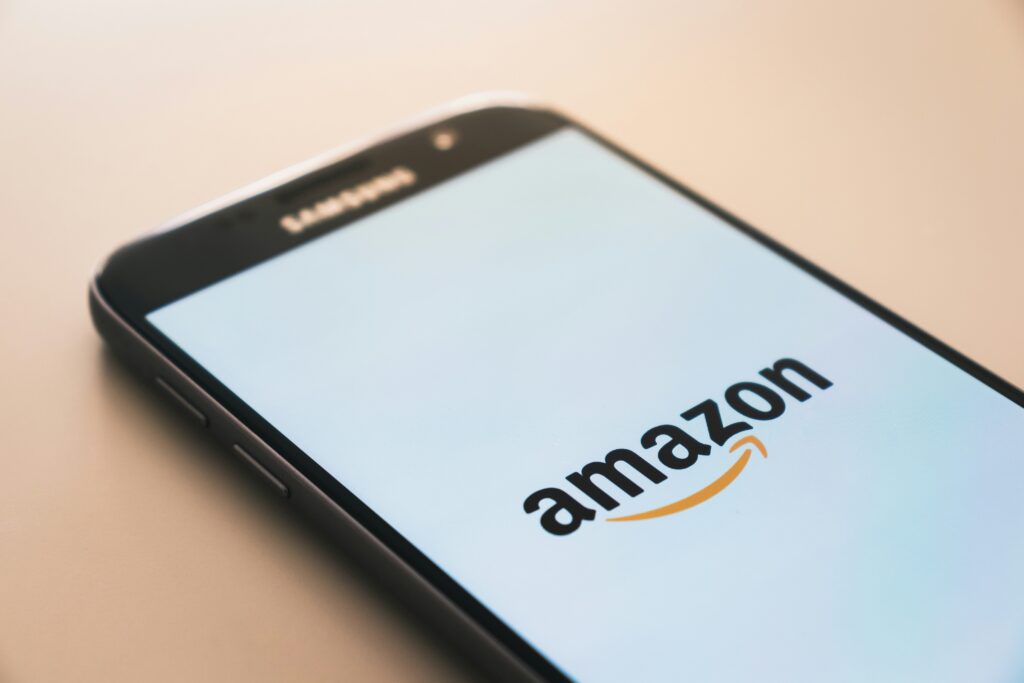
Check What Plan You Have
Before you cancel your Amazon Prime membership, it’s important to check what plan you’re currently on. Are you using a free trial, a monthly plan, or a yearly subscription? Knowing this will help you decide the best time to cancel and whether you might be eligible for a refund. To check your plan details, simply go to Amazon.com, log into your account, and hover over “Accounts & Lists” at the top right. From the dropdown, click on “Prime Membership.” Here, you’ll see everything you need to know: whether you’re in a free trial or paid plan, your billing cycle, the next payment date, and what benefits you currently have access to. This step ensures you make an informed decision before canceling.
Before canceling, find out:
Are you on a free trial or paid plan?
Is it a monthly or yearly subscription?
When is the next billing date?
To check:
Go to https://www.amazon.com
Log into your account
Hover over “Accounts & Lists” > Click “Prime Membership”
You’ll now see:
Your plan details
Next payment date
Whether you’re in the trial period
How to Cancel Amazon Prime Membership
Canceling your Amazon Prime membership is simple and can be done in just a few steps. First, log in to your Amazon account and go to the “Prime Membership” section under “Accounts & Lists.” There, you’ll find the option to manage your membership. Click on “End Membership” and follow the on-screen instructions to confirm your cancellation. If you’re within a free trial or haven’t used any Prime benefits since your last billing, you may even qualify for a refund. Once canceled, your Prime benefits will either stop immediately (if refunded) or continue until the end of your billing period. You can rejoin at any time if you change your mind.
You can cancel both paid and free trial memberships with the same method.
From Desktop (Web Browser):
Log in to your Amazon account
Click “Accounts & Lists” > “Prime Membership”
On the left side, click “Manage Membership”
Click “End Membership” or “Update, Cancel and More”
Follow the prompts – Amazon will try to offer benefits to stay
Click “Continue to Cancel”
Confirm the cancellation
From Mobile App:
Open the Amazon app
Tap the three lines (menu) in the bottom right
Go to Your Account > Manage Prime Membership
Tap Manage Membership > End Membership
Follow the steps and confirm cancellation
Tip:
Amazon might ask “Remind me later” — don’t select this if you want to cancel right away.
Will You Get a Refund?
Yes — sometimes you can get a refund for Amazon Prime.
Yes, in many cases, you can get a refund when canceling your Amazon Prime membership — but it depends on your usage and timing. If you cancel shortly after being charged and haven’t used any Prime benefits (like free shipping, Prime Video, or Prime Reading), Amazon often provides a full refund automatically. For example, if your yearly membership just renewed and you cancel within a few days without using any Prime features, you’re likely eligible. However, if you’ve actively used Prime after renewal, you may not get a refund, or it could be partial. If you’re unsure, you can always contact Amazon Customer Support and request a refund — many users have had success with this polite approach.

Amazon offers refunds if:
If you were recently charged for Amazon Prime—whether on a monthly or yearly plan—and have decided that you no longer want to keep the membership, you may be eligible for a full or partial refund, but it depends on specific conditions. The most important factor Amazon considers is whether you have used any of the Prime benefits during your current billing cycle. These benefits include fast and free shipping, access to Prime Video, Amazon Music, Prime Reading, and exclusive member discounts. If you haven’t used any of these services since your membership renewed or since your trial ended, your chances of receiving a refund are much higher. For example, if your free trial ended and you forgot to cancel, or your paid plan renewed automatically and you canceled right away without using any benefits, Amazon’s system may automatically detect this and refund you without requiring much explanation. However, even if you’ve used just a small part of the service—like watching a single show or placing one Prime-eligible order—you can still contact Amazon Customer Service via chat or phone and politely request a refund. Especially if it’s your first time making this kind of mistake, Amazon is often understanding and may issue a refund as a goodwill gesture. While refunds aren’t guaranteed in every case, Amazon has a reputation for being customer-friendly, and they often prioritize satisfaction if the request is made quickly and respectfully after the charge.
You were just charged recently
You haven’t used any Prime benefits since the last charge (like streaming or fast shipping)
You cancel before the next billing date
To check refund eligibility:
Cancel your membership
If eligible, Amazon will automatically issue a refund
You’ll see a confirmation email
If you’re unsure, contact Amazon support via chat and request a refund manually.
If you’re unsure whether your Amazon Prime membership has been canceled properly, or if you’ve already been charged and want to know if you’re eligible for a refund, the safest and most effective option is to contact Amazon’s customer support directly. Amazon offers a convenient live chat option, which connects you with a support representative within minutes, often faster than phone calls or emails. Simply visit the Amazon Customer Service page, choose the issue category (e.g., “Prime Membership” or “Subscription”), and select “Chat.” In the chat window, clearly explain your situation—mention the date of the charge, the email or account it’s linked to, and whether or not you’ve used any Prime benefits recently. Let them know you’d like to cancel your membership and request a refund. Be polite but firm, especially if you were charged without intending to renew. In many cases, especially if you haven’t used your Prime benefits recently or if the charge was recent, Amazon will approve the refund without much trouble. Always ask for written confirmation through email or a screenshot at the end of the chat. This extra step ensures peace of mind and keeps a record for your reference in case the charge appears again later.
If you were just charged recently for your Amazon Prime membership but realized you no longer need it, there’s a good chance you may be eligible for a refund — especially if you haven’t used any Prime benefits such as free two-day shipping, Prime Video streaming, Prime Music, or other exclusive offers since the charge was made. Amazon’s policy is generally customer-friendly in cases where the subscription was just renewed but left unused. To see if you qualify, the first step is to cancel your Prime membership by going to your account settings and selecting “End Membership.” Once the cancellation is complete, Amazon’s system will automatically check your usage history. If it sees that none of the benefits were used since your last payment, it will automatically issue a refund, and you will receive a confirmation email letting you know that the refund has been processed. This usually happens within a few hours to a couple of days. However, if you’re unsure whether your account qualifies or if you think you were wrongly charged, it’s always a good idea to contact Amazon customer support directly. You can chat with a representative or request a callback through the Amazon website. Just explain your situation politely, mention the recent charge, and ask whether a refund can be issued. Many users have successfully received full or partial refunds this way, especially if their Prime benefits remained unused after the charge.
What Happens After You Cancel?
Once you cancel your Amazon Prime membership, the effects depend on whether you’re in a free trial or a paid subscription. If you cancel during the free trial, you usually continue to enjoy all Prime benefits—such as fast shipping, Prime Video, and Prime Music—until the trial period ends, but you won’t be charged at the end. However, if you’re on a paid plan and cancel it, your benefits will either stop immediately or continue until the end of your current billing cycle, depending on whether you receive a refund. If you haven’t used any Prime services since the last payment and qualify for a refund, Amazon may end your membership right away and return your money. But if you’ve used even one benefit—like watching a show or using Prime delivery—your access typically continues until the plan naturally expires, with no refund issued. After cancellation, you’ll receive a confirmation email from Amazon, and your account will no longer show an active Prime membership. Importantly, Amazon won’t delete your account—you can still shop, order items, and even sign up for Prime again in the future. You’ll also stop being billed automatically, so there’s no need to worry about hidden future charges. Canceling Prime is reversible, so if you ever decide you miss the fast deliveries or streaming perks, you can always rejoin with just a few clicks.
If you cancel a free trial, you won’t be charged — and you might still get benefits till the end of trial
If you cancel a paid membership, you’ll lose Prime features either immediately (if refunded) or at the end of your billing period
You can always rejoin Amazon Prime later if needed
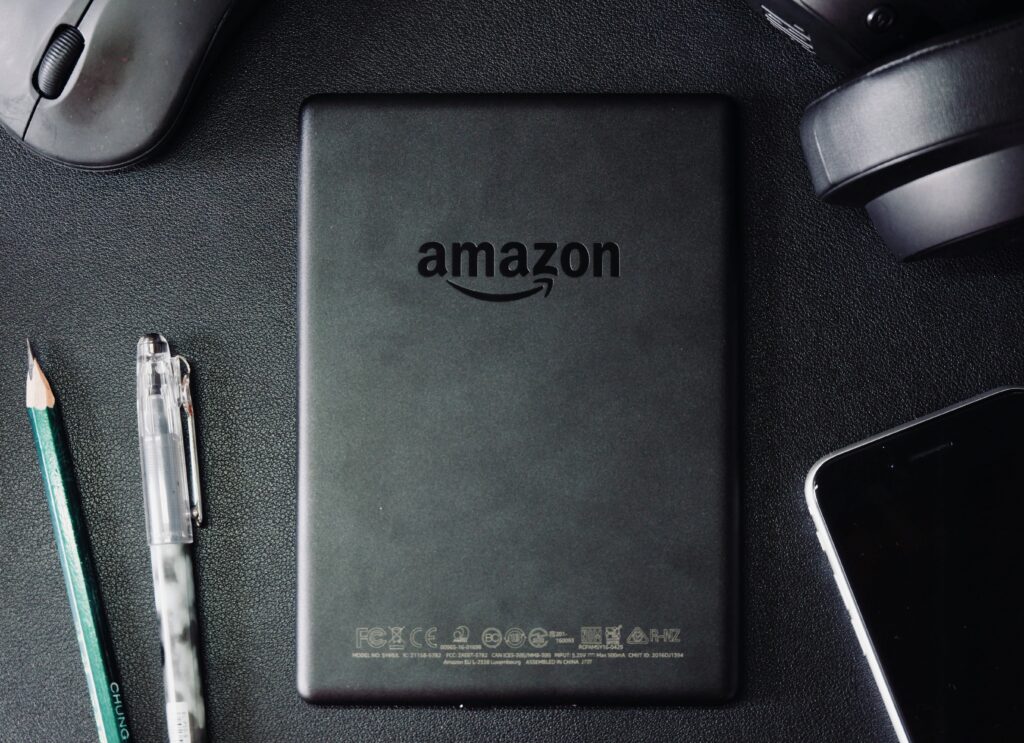
When you cancel an Amazon Prime free trial, the good news is that you won’t be charged anything as long as you cancel before the trial ends. Even better, Amazon often allows you to continue using Prime benefits — like free shipping, Prime Video, and more — until the trial period officially runs out. This means you can still enjoy all the perks without worrying about an unexpected charge. However, if you’re on a paid Prime membership and you decide to cancel, what happens next depends on your situation. If you haven’t used any Prime features recently and you’re eligible for a refund, Amazon may process your cancellation immediately, and you’ll lose access to Prime right away. On the other hand, if you’re not refunded, your membership will typically remain active until the end of your current billing cycle, allowing you to use Prime until that date. Either way, your account will not auto-renew after cancellation. The best part? If you change your mind later, Amazon lets you rejoin Prime anytime in the future. Whether you want it again for a holiday season, Prime Day deals, or just to binge a favorite series on Prime Video, you can always reactivate your membership with just a few clicks.
Need Help?
If you’re having trouble canceling your Amazon Prime membership or you’re unsure whether your cancellation was successful, don’t worry — help is always available. Amazon provides 24/7 customer support through multiple channels, and they’re usually very responsive. You can contact Amazon by visiting the official Customer Service page, where you’ll find options to chat with a live agent, request a call, or browse help topics. If you’re logged into your account, Amazon will already know your subscription details, which makes the process faster. Simply explain that you’d like to cancel your Prime membership — whether you’re still in your free trial, just got charged recently, or forgot to cancel in time. Be polite, and if you haven’t used any Prime benefits, politely ask for a refund as well. Most users report that Amazon offers refunds if the service wasn’t used after the charge. If you’re contacting from the app, scroll down to “Customer Service” at the bottom of the home screen. Remember to save any emails or confirmation messages you receive after your chat or call — they’re proof that your request was processed. And if you’re still unsure what to say, Cancel My Bill is here to guide you with exact phrases and email templates you can use while talking to customer support.
unsubscribe from Amazon Prime
“Stop paying for what you no longer need — unsubscribe from Amazon Prime in just a few clicks.”
If you’re stuck or unsure about anything:
Go to Amazon Customer Service
Use the Live Chat or Phone Call option
Ask them to cancel your Prime membership and issue a refund if eligible
If you’re stuck or unsure about anything during the cancellation process, don’t worry — Amazon has a responsive and helpful customer support system that can guide you through it. Simply go to the Amazon Customer Service page by visiting www.amazon.com/gp/help/customer/contact-us. Once there, you’ll see several options to get help, but the quickest and easiest ways are through Live Chat or Phone Call. The live chat feature allows you to type your concern directly to a customer service representative, who will respond in real-time and walk you through each step of canceling your Prime membership. If you prefer speaking to someone, the phone option will connect you to a representative who can help over the call. When chatting or calling, simply explain that you want to cancel your Amazon Prime membership and that you’d also like to check if you’re eligible for a refund. Be sure to mention if you were recently charged or if you haven’t used any Prime benefits since the last payment — this can help strengthen your refund request. The representatives are trained to handle these requests quickly and politely, and many users have successfully canceled their membership and received a full or partial refund using this method. Whether you’re canceling due to non-use, financial reasons, or simply changing your preferences, reaching out to Amazon support ensures that your issue is resolved with clarity and peace of mind.
How to Avoid Auto-Renewal in the Future
cancel Amazon free trial
One of the smartest ways to protect your money is by avoiding auto-renewal charges for services you no longer use or need. Many companies, including streaming platforms, apps, gyms, and shopping memberships like Amazon Prime, automatically renew your subscription at the end of the billing period — often without a reminder. To avoid getting charged unexpectedly, always turn off auto-renewal as soon as you sign up for a service, especially if it’s a free trial. Most platforms allow you to do this through your account settings under “Billing” or “Subscriptions.” Set calendar reminders a few days before your renewal date so you can decide whether to continue or cancel in time. If possible, use virtual or prepaid cards when signing up for trials, which prevents automatic charges if you forget to cancel. Additionally, check your email for confirmation when you cancel — if you don’t receive one, your subscription might still be active. It’s also a good idea to periodically review your bank or credit card statements for recurring charges, as some auto-renewals might not be obvious. By staying alert and taking these simple steps, you can keep full control over your subscriptions and stop wasting money on services you don’t use.
Amazon Prime renews automatically unless you stop it.
After canceling, always check that your next billing date is gone
Remove or update your saved payment method if you’re not using Amazon anymore
Set a calendar reminder a few days before your trial/plan ends
Amazon Prime is designed to renew automatically at the end of each billing cycle, whether you’re on a monthly or yearly plan. This means that unless you manually cancel the membership, Amazon will continue charging your saved payment method without any additional confirmation. That’s why it’s extremely important to take a few smart steps after canceling to ensure you’re not charged again. First, after you cancel, always go back to your Prime Membership settings and double-check that your next billing date has been removed or updated to reflect the cancellation. This confirms that your membership won’t renew. Second, if you’ve decided to stop using Amazon entirely or don’t plan on renewing anytime soon, it’s a good idea to either remove your saved payment method or replace it with one that isn’t active. This adds an extra layer of protection against unwanted charges. Lastly, many people forget to cancel during a free trial and get charged unexpectedly, so it’s wise to set a calendar reminder or phone alert a few days before your trial or billing cycle ends. Doing this gives you time to review your usage and decide if you want to continue, downgrade, or cancel. These simple precautions can save you from surprise charges and help you stay in full control of your subscriptions.
Canceling Amazon Prime Is Easy
Canceling your Amazon Prime membership is a quick and straightforward process, whether you’re on a free trial or a paid plan. Many users hesitate to cancel because they fear it will be complicated, but Amazon actually provides a user-friendly method to manage your membership. You can cancel using either the desktop website or the mobile app, simply by logging into your account, going to the Prime Membership section, and selecting the option to end your membership. Amazon will try to convince you to stay by showing the benefits you’ll lose, but if you continue through the prompts and confirm your choice, your cancellation will be complete. Even after cancellation, in most cases, you can still use your Prime benefits until the current billing cycle ends. And if you were recently charged and haven’t used any Prime services like streaming, fast shipping, or Prime Reading, Amazon may offer you a full or partial refund automatically or upon request. For users who only signed up for a free trial, canceling before the end of the trial ensures you won’t be charged at all. Plus, there’s no penalty for canceling and you’re free to re-subscribe anytime in the future. Overall, the process is designed to be hassle-free and takes only a few minutes, allowing you to take back control over your subscription and save money if you’re not using the service.
Here’s a quick recap:
Go to Prime Membership settings
Click “End Membership” and follow the prompts
Check for refund eligibility
Confirm cancellation and watch for email confirmation
You can always rejoin later if needed
To cancel your Amazon Prime membership smoothly, the first and most important step is to navigate to your Prime Membership settings. This can be done by logging into your Amazon account and hovering over the “Accounts & Lists” option at the top-right of the Amazon homepage. From the dropdown menu, select “Prime Membership”, which takes you to your membership dashboard. Here, you’ll see details about your current plan—whether it’s a free trial, monthly plan, or annual subscription—along with the next billing date and your Prime benefits. Once you’re on this page, look for the “Manage Membership” or “Update, Cancel and More” option, usually on the left-hand side. Click it, and then choose “End Membership”. This action will initiate the cancellation process. However, Amazon doesn’t immediately cancel your membership after just one click. They walk you through a series of prompts, often trying to keep you as a member by showing you the benefits you might lose—such as fast delivery, Prime Video, and exclusive deals. You may also be offered options like “Remind me later” or “Keep my membership until the end of the billing cycle.” If your goal is to cancel completely, you must continue clicking on options like “Continue to Cancel” until you reach the final confirmation step.
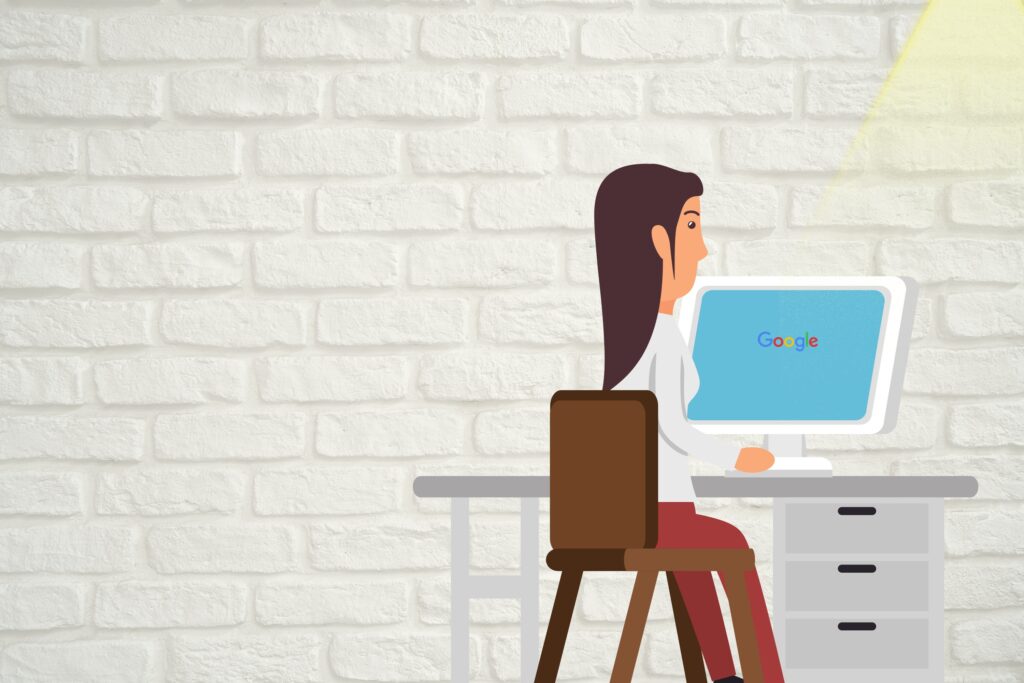
After you follow the cancellation prompts, it’s important to check if you are eligible for a refund. If you’re on a free trial, there’s usually nothing to worry about since you won’t be charged as long as you cancel before the trial ends. However, if you’ve recently been charged for a monthly or annual plan and you haven’t used any Prime benefits (like fast shipping or Prime Video), Amazon’s system may automatically trigger a refund. You should see a notification on the screen telling you if you qualify. If no refund appears, but you believe you’re eligible, you can contact Amazon support via chat or phone and request it manually. Refunds are usually processed quickly and returned to your original payment method. Once you’ve completed this step, make sure to confirm your cancellation. Amazon will usually send you an email confirmation stating that your membership has been successfully ended and that you will no longer be billed. Always keep this email as proof in case there are any billing issues later.
Finally, it’s worth noting that canceling Amazon Prime isn’t permanent unless you want it to be. You can always rejoin later at any time simply by visiting the Prime Membership page again and clicking to restart the service. Whether you’re pausing it to save money temporarily or just don’t need the benefits right now, Amazon makes it easy to return whenever you’re ready. Just keep in mind that if you re-subscribe after canceling, you may not get a new free trial unless Amazon explicitly offers one. In summary, this process allows you to cancel safely, ensure you’re not billed again, request a refund if possible, and return to Prime later without any hassle.


